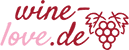Zoom Meetings – virtual wine and network events
In order to enable you to successfully participate in the virtual wine tastings, we have put together some tips and advice on how to use Zoom.
What equipment do you need?
If you use a desktop PC, you will need a webcam and a microphone or headset. You can connect both manually if your computer does not have these functions. If you are using a mobile device such as a laptop, smartphone or tablet, no additional equipment is required as these devices all have sound and image. An Internet connection is required for all options.
Link for the meeting
After you have registered for the virtual wine tasting, you will receive a link via e-mail that will give you access to the zoom meeting. Furthermore, you will need the meeting password, which you will find in your package, in order to participate successfully. If you already have the Zoom App installed, you can also join using your meeting ID and password.
App and account
To participate in the event, you should download the Zoom App from the following link: https://zoom.us/download. You will also need to create an account to log in to Zoom. Simply follow the prompts in the app. You can either sign in with an existing Google or Facebook account, or register with your email address.
How do you best prepare for the event?
We recommend that you try the above steps before the event starts, so that there are no problems later.
Start of the event
At the start of the virtual wine evening, nobody can say anything. Afterwards the users are asked if they want to join the audio. To confirm, you have to click on the button and then you can hear and see the host and the other participants.
Audio and video settings
You are not obliged to turn on the camera, but we recommend that you do so so that a better and more natural exchange can take place. You can change the video and audio settings in the lower left corner of the screen. There you will find the camera and microphone button. You can also use this way to check that you are connected to the correct devices.
Other functions
There are a few more features that might be helpful for you.
In a multi-participant meeting, you can switch between views using the arrows (desktop/laptop) or by swiping/wipe (mobile devices). By clicking on “Participants” you can view the list of participants.
You can select the picture mode and the mode in which participants are to be displayed in the upper part of the screen.
To write questions or comments you can open the chat in the lower bar. You can also communicate with other meeting participants under “Reactions”.